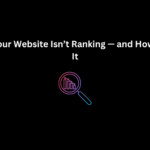Customizing your Shopify theme can feel daunting if you don’t have coding experience. However, Shopify’s user-friendly platform and built-in tools make it easier than ever to create a store that reflects your brand’s identity. In this guide, we’ll show you how to customize your Shopify themes without touching a single line of code.
Why Customize Your Shopify Theme?
A well-designed Shopify store enhances your customers’ shopping experience, builds trust, and increases conversions. Customizing your theme ensures your online store aligns with your brand’s visual identity while standing out from the competition.
Steps to Customize Shopify Themes Without Coding
1. Choose the Right Shopify Theme
Start by selecting a theme from the Shopify Theme Store. Opt for one that suits your industry and has customizable features. Keywords like “responsive Shopify themes” and “SEO-friendly Shopify themes” can help you find themes optimized for performance and visibility.
2. Use the Theme Editor
Shopify’s intuitive theme editor allows you to make changes visually. Simply navigate to Online Store > Themes > Customize to start editing.
- Update Colors and Fonts: Match your brand’s palette and typography using the theme’s built-in options.
- Change Layouts: Rearrange sections like banners, product grids, and testimonials for a unique look.
3. Add Your Logo and Branding
Upload your logo to create a cohesive brand identity. Use the “Header” section of the theme editor to place your logo prominently. Also, update the favicon under Themes Settings for a professional touch.
4. Optimize Images
Use high-quality images to make your store visually appealing. Tools like Shopify’s image optimization features ensure fast loading times, which are crucial for both user experience and SEO.
5. Utilize Shopify Apps
Apps from the Shopify App Store can enhance your store’s functionality. For instance:
- Page Builders: Apps like Shogun and PageFly let you create custom pages easily.
- SEO Apps: Tools like SEO Manager improve your site’s search engine visibility.
6. Add Custom Sections
Most Shopify themes allow you to add sections like Featured Products, Collections, or Testimonials. Drag and drop these sections in the theme editor to tailor your homepage layout.
7. Test Your Store
Preview your changes before publishing to ensure everything looks perfect on both desktop and mobile devices. Shopify’s responsive design ensures your store functions seamlessly across all devices.
Pro Tip: Leverage Shopify’s Free Tools
Shopify offers free resources like the Logo Maker and Business Name Generator to help you brand your store effectively.
Why Choose Techno Digital for Shopify Development?
While Shopify’s tools are beginner-friendly, you may need expert assistance for advanced customization. That’s where Techno Digital comes in.
Techno Digital specializes in creating stunning, high-performing Shopify stores tailored to your unique business needs. Whether you’re looking to enhance your store’s functionality, improve SEO, or create a custom design, our team of Shopify experts has you covered. With years of experience and proven expertise, we help businesses stand out in the competitive eCommerce landscape.
Final Thoughts
Customizing your Shopify theme without coding is entirely achievable with the platform’s intuitive tools. By choosing the right theme, utilizing the theme editor, and integrating apps, you can create a professional and engaging online store. For advanced customization or Shopify development services, trust Techno Digital to bring your vision to life.
Transform your Shopify store today with Techno Digital—your partner in Shopify success!